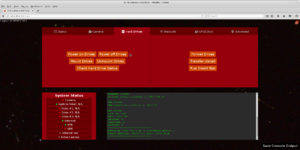Difference between revisions of "Web Interface"
Robert Howie (talk | contribs) m (1 revision imported) |
Robert Howie (talk | contribs) m (1 revision imported) |
(No difference)
| |
Revision as of 17:54, 23 August 2018
The camera has a graphical user interface you can use for basic and routine operations, to save learning the command line. Example screenshot:
Contents
Connecting
Instead of using the text based terminal you can also use the graphical web interface to control most functionality of the camera. It is especially useful when using a mobile device. it is only available when locally connecting to the camera, not over the network.
To log into the web interface launch a web browser on your local computer or mobile device and enter the IP address of the camera as well as the web interface port (8080).
If you are connected via Ethernet (Laptop/eth0 port)–
the IP address of the observatory is 172.16.1.101 , so you would enter 172.16.1.101:8080 in your browser's address bar. If you are currently connected to the observatory, click here to be redirected: http://172.16.1.101:8080
If you are connected via WiFi (observatory in AP mode)–
the IP address of the observatory is 172.16.0.101 , so you would enter 172.16.0.101:8080 in your browser's address bar. If you are currently connected to the observatory, click here to be redirected: http://172.16.0.101:8080
You should then see the dark red, orange and black web interface.
You will need to enter the username and password before pressing Login. The default username and passwords are "dfn" and "fireBALL123"
Note that the password for the web interface is different than the password for the terminal log in (as the web interface is simply a program running on the observatory, not an integral part of the operating system).
Using
For general use for servicing, see Using the GUI for Regular Maintenance.